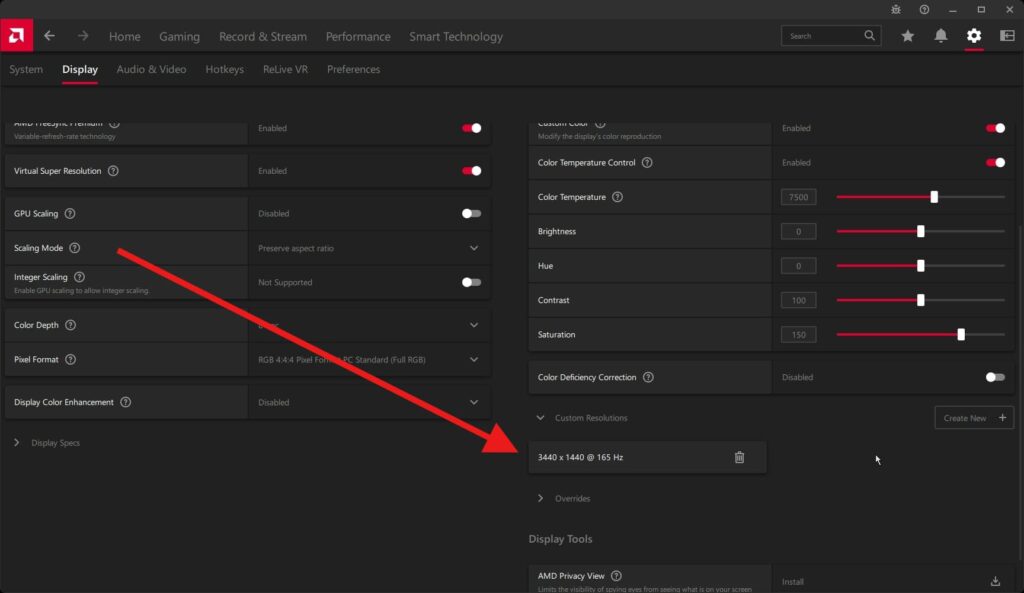In this article, I will show you how to find out what the refresh rate is on your monitor.
The refresh rate of your monitor refers to how many times your screen updates the displayed image every second, measured in hertz or abbreviated Hz. If we have a refresh rate of 60Hz, this means that the screen refreshes 60 times per second. Some of the lowest refresh rates of today’s monitors are 60Hz, and the pinnacle of technology when it comes to this feature is 600Hz, such as the BenQ Zowie series, which is exclusively designed for professional gaming.
Table of Contents
If you want these high refresh rates, then you must have an excellent connection between your graphics card and the monitor, which you will achieve with the help of a DisplayPort connection. I have already written about this in a separate article, so check it out.
The easiest way to check your refresh rate is in your Windows. If you have an Nvidia or AMD graphics card, you can also check it in their settings, I will explain everything below.
We will start with Windows first, because it is the easiest to check on it, as I said before.
Windows 10 or 11
1. Go to right click on desktop and select Display settings.
2. After that, click on Advanced display as I marked in the picture below.
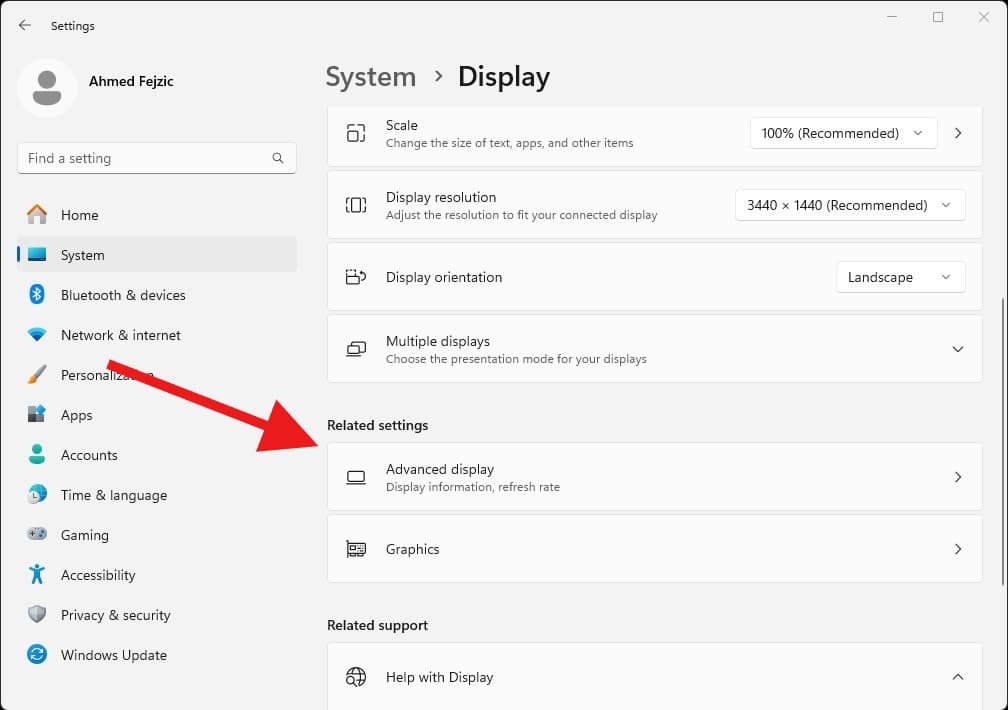
3. You will see your refresh rate in the drop-down menu as in the picture below. My current refresh rate is 165Hz, as you can see in the picture below.
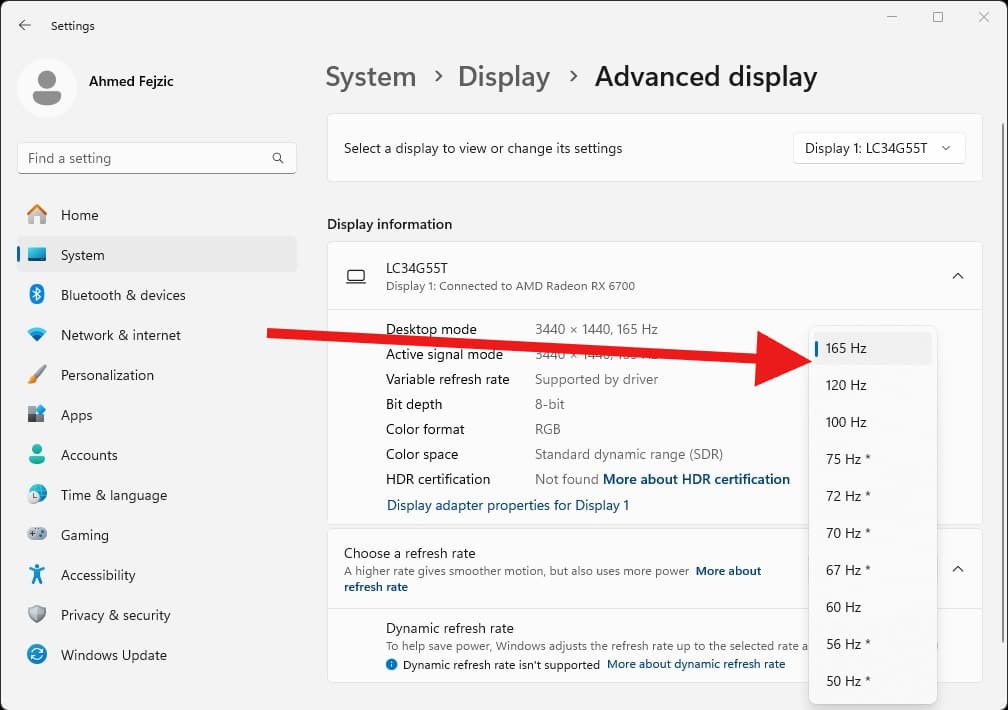
Nvidia graphics cards
With Nvidia graphics cards, it’s also not complicated to check your refresh rate. Simply right-click on your desktop and open the Nvidia Control Panel.
Once opened, go to the drop-down menu under Display and Change resolutions. And you will be shown your current resolution and hertz as in the image below.
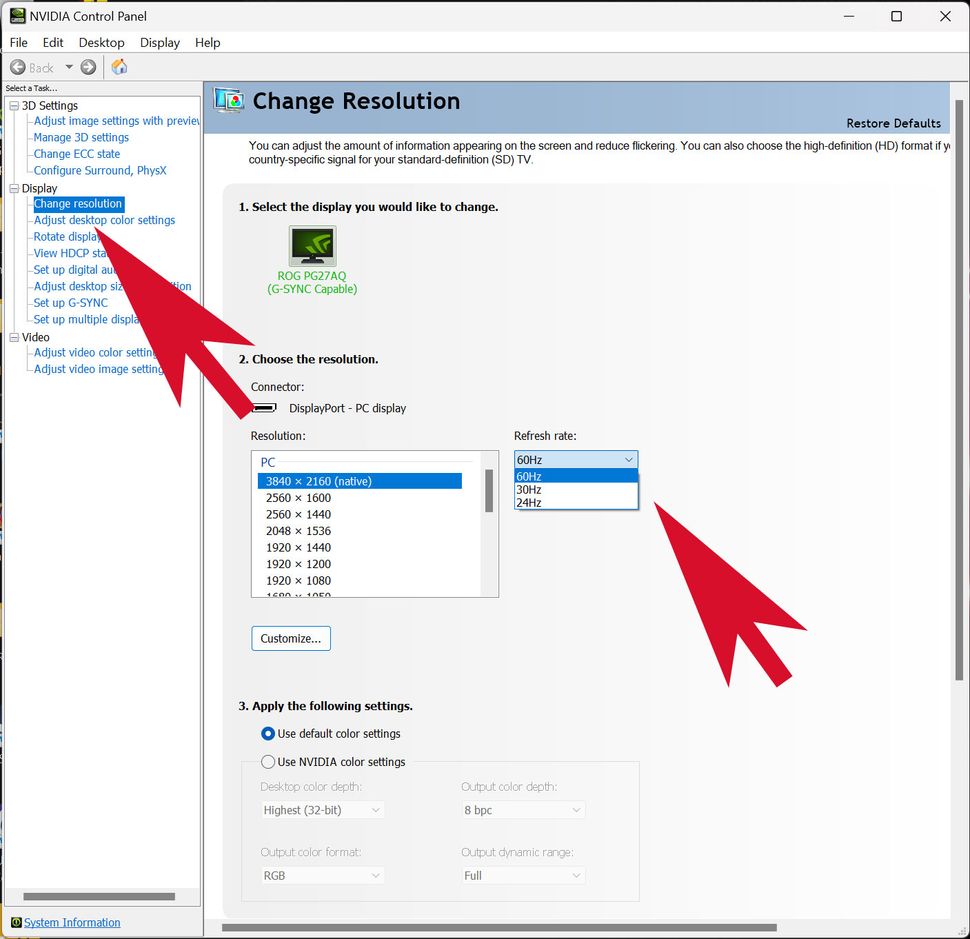
AMD graphics cards
When it comes to the AMD graphics card, you need to make a few clicks here.
1. Let’s go through the same principle as before, right-click on the desktop and select AMD Software.
2. After that, in the right corner there is a settings icon as in the picture below.
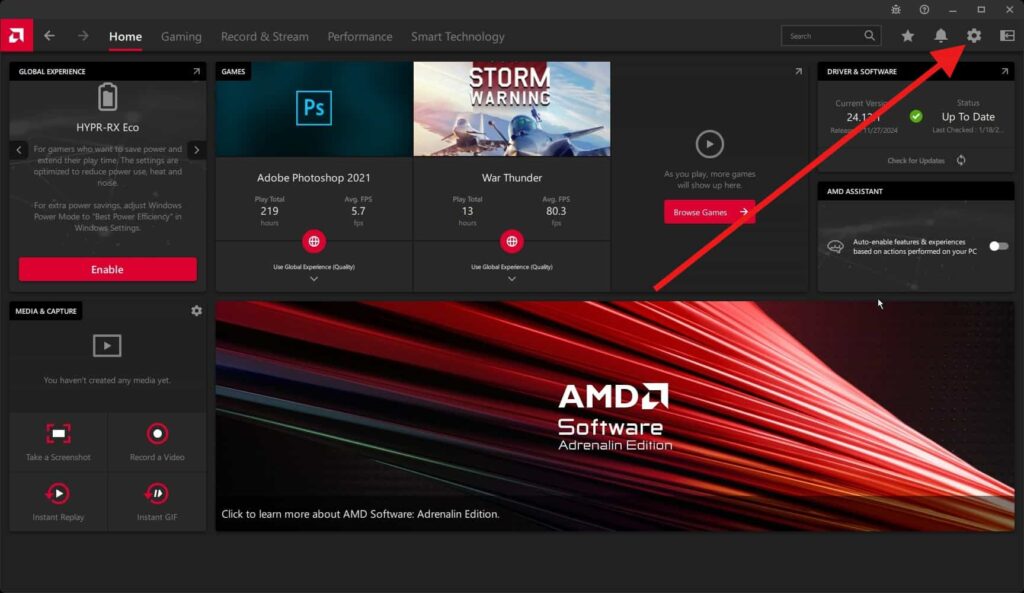
3. After that, the settings window will open and we select Display.
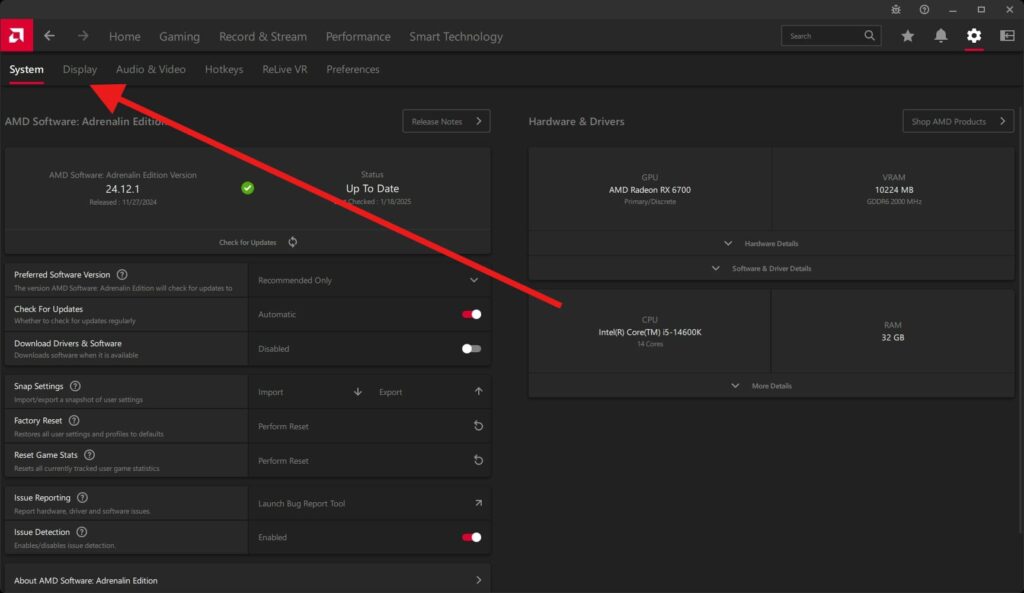
4. Once we have selected Display, we go to Custom Resolution and you should see your resolution and hertz as in the image below.