Understanding HDCR
If you’ve spent any time digging through MSI monitor settings, you’ve probably seen HDCR pop up. HDCR stands for High Dynamic Contrast Range, a feature MSI includes on many of their gaming and productivity monitors.
Table of Contents
How does HDCR work on MSI monitors? It automatically adjusts the contrast of your display in real time. MSI says the technology helps bring out details in darker areas of your screen while maintaining brightness in lighter areas. It’s meant to help with visibility, especially in games or movies where dark scenes can hide details you might need to see.
MSI markets HDCR as a quick way to improve clarity without requiring manual brightness or contrast tweaks. You’ll often see it promoted in their gaming monitor materials, alongside things like Adaptive Sync and fast response times.
What Does HDCR Do?
HDCR is designed to provide automatic contrast adjustment. When you enable it, the monitor will actively tweak the backlight and contrast levels based on what’s on your screen. If a scene is very dark, it will try to lighten it up without overexposing bright areas.
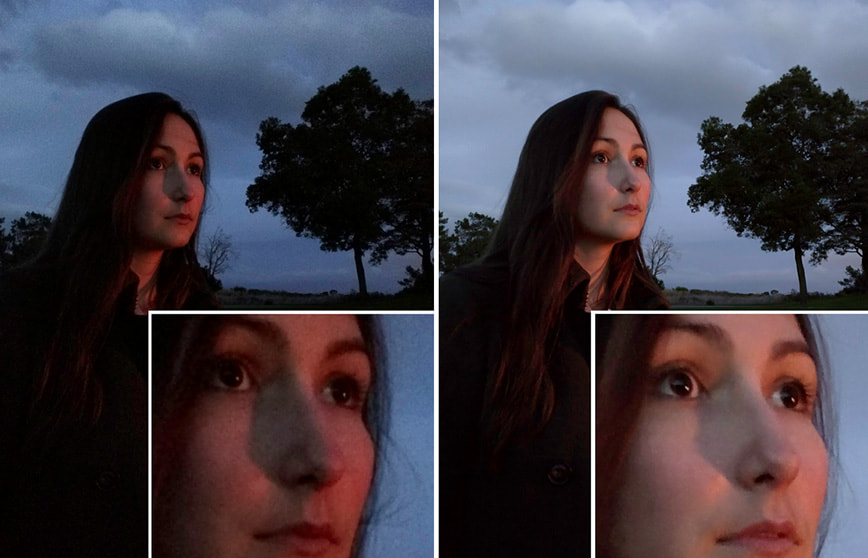
This can help with enhancing dark scenes in games and movies, making it easier to spot enemies lurking in shadows in shooters or to notice details in dark scenes when watching movies.
It’s worth noting that HDCR and HDR are not the same thing. HDR (High Dynamic Range) requires content that is HDR-enabled and uses advanced techniques to display a wider range of colors and brightness. HDCR, on the other hand, is MSI’s software-driven contrast enhancement designed to improve SDR (standard dynamic range) content.
Should You Turn HDCR On or Off?
Whether you should use HDCR depends on what you’re doing with your monitor.
Pros of enabling HDCR:
- Makes dark areas brighter, improving visibility.
- Useful for watching movies in a bright room.
- Can help with casual browsing or productivity tasks where you want clearer contrast.
Cons and potential issues:
- May introduce color distortion, making images look less natural.
- Can cause flicker in some cases, especially if paired with Adaptive Sync.
- May reduce the accuracy of your monitor’s colors, which is not ideal for photo editing or color-critical work.
When HDCR is useful:
If you’re watching movies, browsing the web, or working on documents in a bright room, HDCR can help improve contrast and visibility.
When to turn it off:
For gaming, especially fast-paced shooters where you want consistent brightness and color accuracy, or if you’re working on creative projects where accurate colors are critical, it’s often better to leave HDCR turned off.
HDCR vs Other Display Settings
It’s helpful to see how HDCR compares to other display settings you might use.
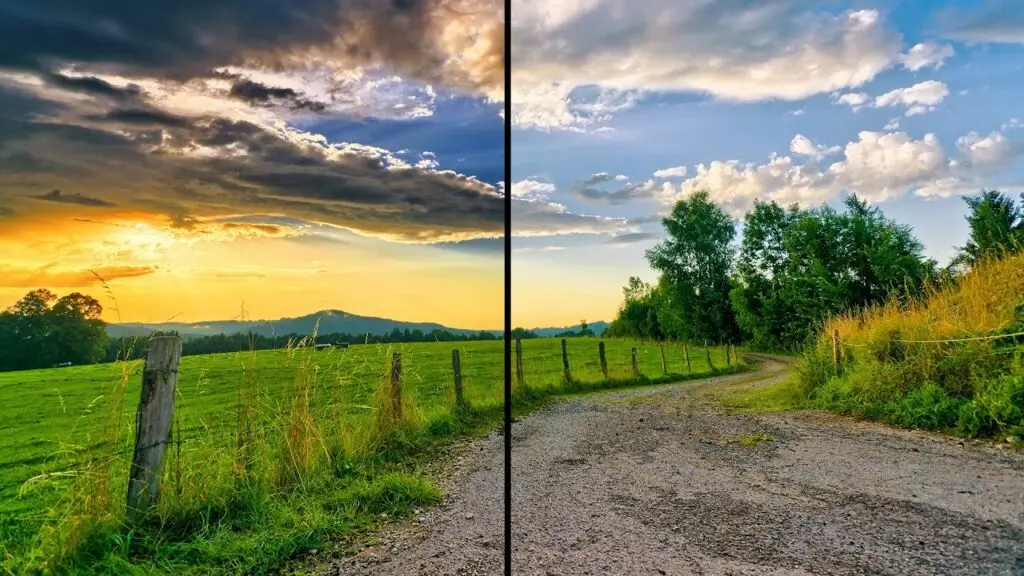
HDCR vs manual brightness and contrast tuning:
Manual tuning allows you to set a consistent brightness and contrast that works for your environment and preferences. HDCR automates this process but can sometimes make aggressive adjustments that aren’t always ideal.
HDCR vs HDR on MSI monitors:
HDR provides a much broader dynamic range, color depth, and brightness when supported by your content and hardware. HDCR is a simpler tool for SDR content and won’t match the true HDR experience.
Compatibility with FreeSync/G-Sync:
Some users report that enabling HDCR alongside FreeSync or G-Sync can cause flicker issues. It’s worth testing on your setup to see if it introduces any stability problems, but many prefer turning HDCR off when gaming with adaptive sync enabled to avoid conflicts.
Real User Experiences with HDCR
If you check around on Reddit or forums like Tom’s Hardware and Linus Tech Tips, you’ll find mixed reviews about HDCR.
User opinions:
- “It helps when watching movies, but I keep it off for gaming because it messes with colors.”
- “Tried HDCR for a week, but I noticed flickering when FreeSync was on.”
- “Great for productivity when I’m working with spreadsheets during the day.”
Common issues users report:
- Screen flicker, especially with Adaptive Sync enabled.
- Washed-out colors or unnatural contrast shifts.
- Annoyance with automatic brightness changes during gaming.
User tips for best settings:
- Try using HDCR for movie watching or general use in bright rooms.
- Keep it off during gaming or when doing any color-sensitive work.
- Test it with your games to see if you like the results before keeping it on permanently.
Final Thoughts
So, is HDCR worth using on your MSI monitor?
If you’re mainly using your monitor for general tasks, media, or productivity in bright environments, HDCR can help improve visibility without much hassle. It’s a quick way to make your screen easier to see without fiddling with manual settings every time lighting conditions change.
If you’re gaming, especially in competitive FPS or doing color-critical creative work, it’s usually best to leave HDCR off to keep consistent colors and avoid potential flicker issues.
Recommendation: If you own an MSI monitor, try HDCR for movies and daily tasks, but turn it off for gaming and editing work. Test it yourself to see if you like the effect on your specific panel.
If you want consistent clarity without surprises, manual tuning remains the safer choice, while HDCR offers a convenient alternative for casual viewing.
FAQs
Does HDCR affect gaming performance?
Not directly, but if it causes flickering with Adaptive Sync, it may feel like it impacts gameplay.
Is HDCR the same as HDR?
No, HDR is a true high dynamic range standard requiring compatible content and hardware, while HDCR is MSI’s contrast adjustment feature for SDR content.
Can HDCR improve visibility in dark games?
It can help you see better in dark areas, but it may also change color accuracy.
Will HDCR reduce monitor lifespan?
There’s no evidence that HDCR impacts lifespan, but constant brightness adjustments may slightly affect backlight longevity over many years, though this is negligible in most cases.