When I first turned on HDR on my monitor, I wasn’t sure what to expect. It was on an MSI MAG model, nothing too fancy, but the box had that big HDR logo, so I figured it would look like those demo videos on YouTube where colors pop and blacks are pitch black. In reality, it wasn’t exactly like that.
HDR stands for High Dynamic Range. It’s meant to show you brighter highlights and deeper shadows while giving you a wider range of colors at the same time. On a regular SDR (Standard Dynamic Range) monitor, bright scenes can look okay, but dark areas often turn into a muddy mess. HDR tries to fix that by letting you see more details in the shadows while keeping the bright parts bright.
Some monitors, like the high-end LG OLEDs, can pull this off properly. On my MSI, HDR technically worked, but sometimes the screen was too dim, and I’d end up fiddling with brightness sliders until it looked half-decent.
Understanding HDR
HDR means your monitor can show more shades between the darkest black and the brightest white. Think of it like turning on a flashlight in a dark room and suddenly being able to see everything around you instead of just vague shapes.
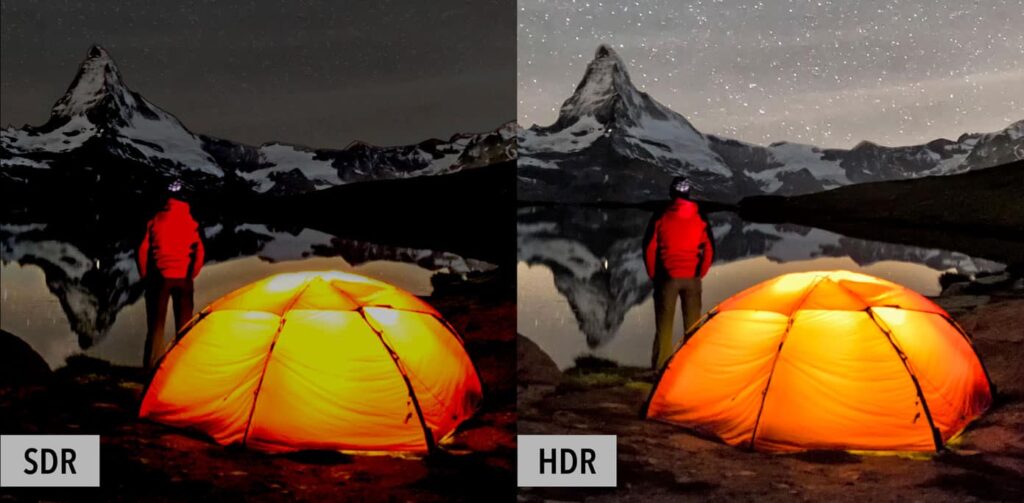
For HDR to actually look good, your monitor needs to get pretty bright (600 nits or higher) and cover a wider color range (like DCI-P3). My MSI claimed HDR, but with a peak brightness of around 300 nits, it struggled to deliver that “wow” factor, especially during the day with sunlight in the room.
Types of HDR Standards for Monitors

I remember digging around forums and seeing people throw around terms like HDR10 and DisplayHDR 600, so here’s what those actually mean:
- HDR10: The most common standard, used in most games and streaming services.
- DisplayHDR 400/600/1000: VESA’s labeling for brightness tiers; HDR400 is basic, HDR1000 offers much higher peak brightness.
- Others: Dolby Vision and a few niche formats mostly found on TVs.
I watched HDR demo videos on YouTube using a DisplayHDR 400 monitor and, yeah, the image looked better than SDR, but nowhere near the demo reels you see in stores. People on Reddit often say the same thing: true HDR needs a monitor with HDR600 or higher to really look impressive.
What Does HDR Do for Your Viewing Experience?
When it’s working properly, HDR makes movies, games, and even YouTube videos look richer. Shadows have detail instead of being big dark blobs, and bright areas don’t lose their detail.

Games like Red Dead Redemption 2 or Cyberpunk 2077 can look more immersive, but this depends heavily on your monitor.
“HDR on my Gigabyte M32Q is amazing for movies, but for games it’s hit or miss, sometimes it just looks too dark.”
Personally, I’ve found HDR great for single-player games and Netflix, but I usually turn it off for fast shooters because it can mess with visibility.
Is HDR Worth It on a Monitor?
Not all HDR is created equal. On budget monitors, HDR is often just a checkbox for marketing. It may work but won’t give you the rich contrast you see on OLED TVs. On proper HDR600 or HDR1000 monitors, the difference is obvious.

HDR is best for watching HDR movies or playing games that support it properly. For competitive gaming, I often found it better to stick with SDR for consistency, but in games where you want immersion, like Horizon Zero Dawn or Spider-Man, HDR can add a lot if your monitor handles it well.
Common Issues with HDR on Monitors
Some common complaints people share in forums:
- Washed-out colors when HDR is on.
- The screen gets too dim, especially in bright rooms.
- HDR doesn’t always play nicely with every game.
- GPU load can increase when HDR is enabled.
“HDR on my MSI looked washed out, couldn’t get it right, turned it off.”
I’ve had to turn HDR off mid-game more than once because shadows were too dark, making it impossible to see enemies.
Tips for Using HDR on Your Monitor
If you want to try HDR:
- Turn it on in Windows Settings under Display.
- Make sure HDR is turned on in your game settings.
- Adjust your monitor’s brightness and contrast to balance out the image.
- Keep your GPU drivers updated; HDR issues can sometimes be fixed by updates.
Also, keep in mind that HDR will only look as good as your monitor’s capabilities. If your monitor doesn’t get bright enough, HDR content will look dull.
Final Thoughts
Is HDR worth it on a monitor? It depends on your monitor, your GPU, and what you want to use it for. If you’re looking for better visuals in single-player games and when watching HDR movies, and your monitor is up to the task, HDR can look stunning. If your monitor can’t get bright enough, or you’re mainly playing competitive games, you might be better off sticking with SDR.
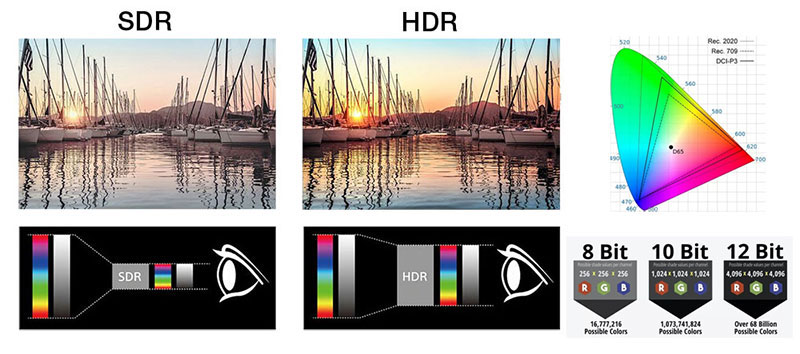
If you’re considering a new monitor for HDR, try to look for one with at least DisplayHDR 600 certification. Otherwise, don’t expect miracles, but even entry-level HDR can sometimes add a little extra to your gaming and movie sessions.
FAQs
Does HDR affect gaming performance?
It can reduce your FPS slightly since it adds processing load to your GPU.
Can all monitors use HDR?
Only monitors with HDR support can use it.
Is HDR good for photo and video editing?
Yes, but you need a good HDR implementation and proper calibration for it to help with color grading.
Does HDR require a special GPU?
You need a GPU that supports HDR, like NVIDIA GTX 10 series and newer or AMD RX 400 series and newer.