In today’s digital age the quality of your monitor significantly impacts your computer and gaming experience. One critical aspect that determines visual clarity during action in games is the moving picture response time (MPRT).
What is MPRT?
MPRT, or Moving Picture Response Time, measures the duration a pixel remains visible on the screen during motion. Unlike the traditional Gray-to-Gray (GtG) response time, which focuses solely on the speed of pixel color transitions, MPRT considers both pixel response and the display’s refresh rate. Read our guide What is HDCR on MSI Monitors?
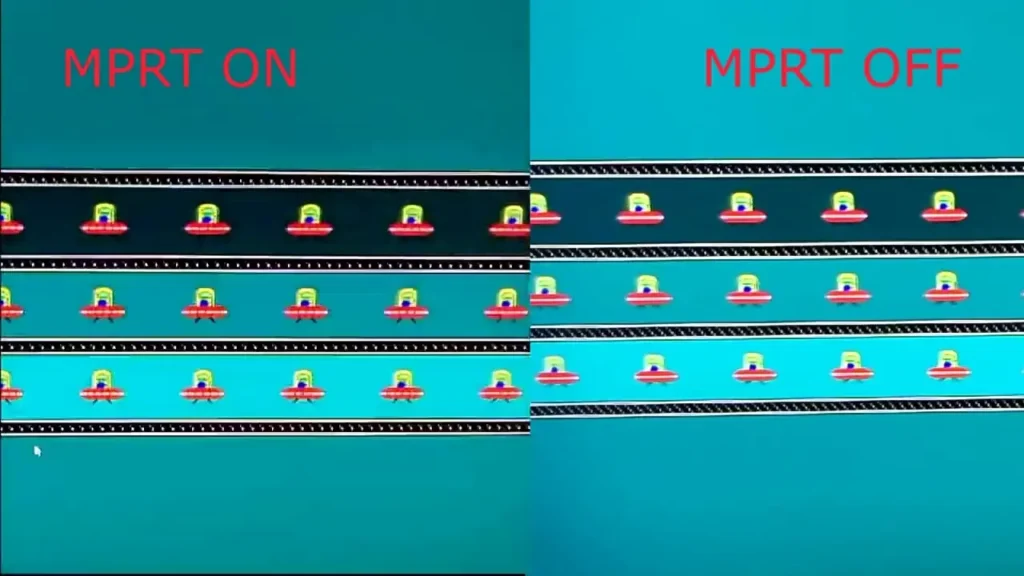
This comprehensive approach provides a clearer picture of how motion blur affects the viewing experience.
How Does MPRT Affect Monitor Performance?
MPRT directly affects the amount of motion blur that is perceived during fast-moving visuals. If anything the lower it is the sharper and better defined the images are during fast moving scenes.
MPRT vs. GtG:
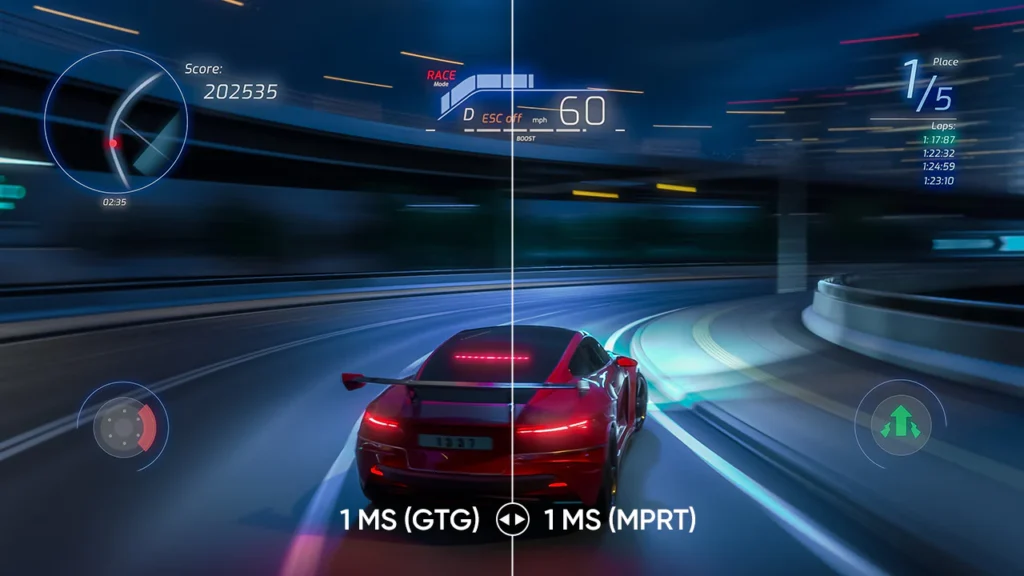
While both MPRT and GtG measure aspects of a monitor’s responsiveness, they differ in focus:
- GtG: Measures the time it takes for a pixel to transition between shades of gray.
- MPRT: Accounts for the duration a pixel is visible during motion providing a more accurate representation of motion blur experienced by the viewer.
MPRT offers a more realistic view of motion clarity. Read our guide LG vs. Samsung Monitors.
The Importance of MPRT in Gaming and Video Playback
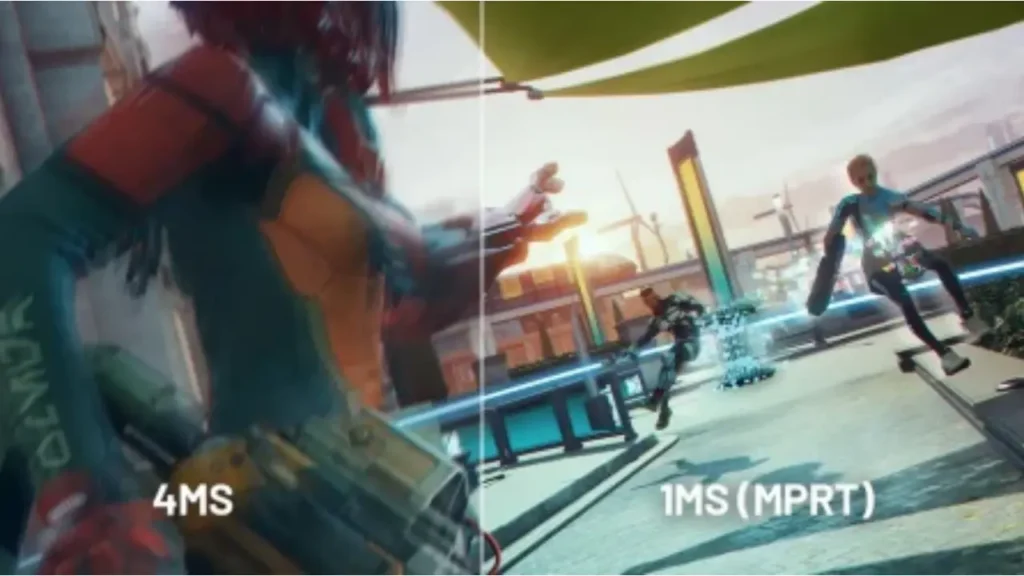
For gamers and video enthusiasts a low MPRT is essential:
- Motion Clarity: Reduces blur in games, allowing for better tracking of moving objects.
- Reduced Eye Strain: Sharper images reduce the effort required to focus minimizing eye fatigue during extended use.
How to Optimize MPRT on Your Monitor
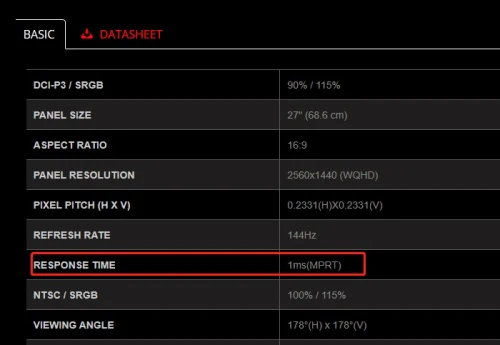
To achieve optimal MPRT performance:
- For optimal MPRT performance, enable motion blur reduction modes. Many monitors offer settings like “ULMB” (Ultra Low Motion Blur) or “ELMB” (Extreme Low Motion Blur) that reduce MPRT.
- Adjust the refresh rate. Higher refresh rates (120Hz or 240Hz) can reduce MPRT improving motion clarity.
- Use quality cables. High-quality DisplayPort or HDMI cables provide optimal signal transfer supporting better MPRT performance
Common Misconceptions About MPRT
- MPRT Equals GtG: As discussed, MPRT and GtG measure different aspects of monitor performance.
- Lower MPRT Always Means Better Quality: While a lower MPRT reduces motion blur, other factors like color accuracy and contrast also affect overall image quality.
- All Monitors Support Low MPRT: Not all monitors have features to reduce MPRT. It’s essential to check specifications before purchasing.
Conclusion
Understanding MPRT is vital for anyone seeking optimal visual performance from their monitor. Read our guide What is ASCR?.
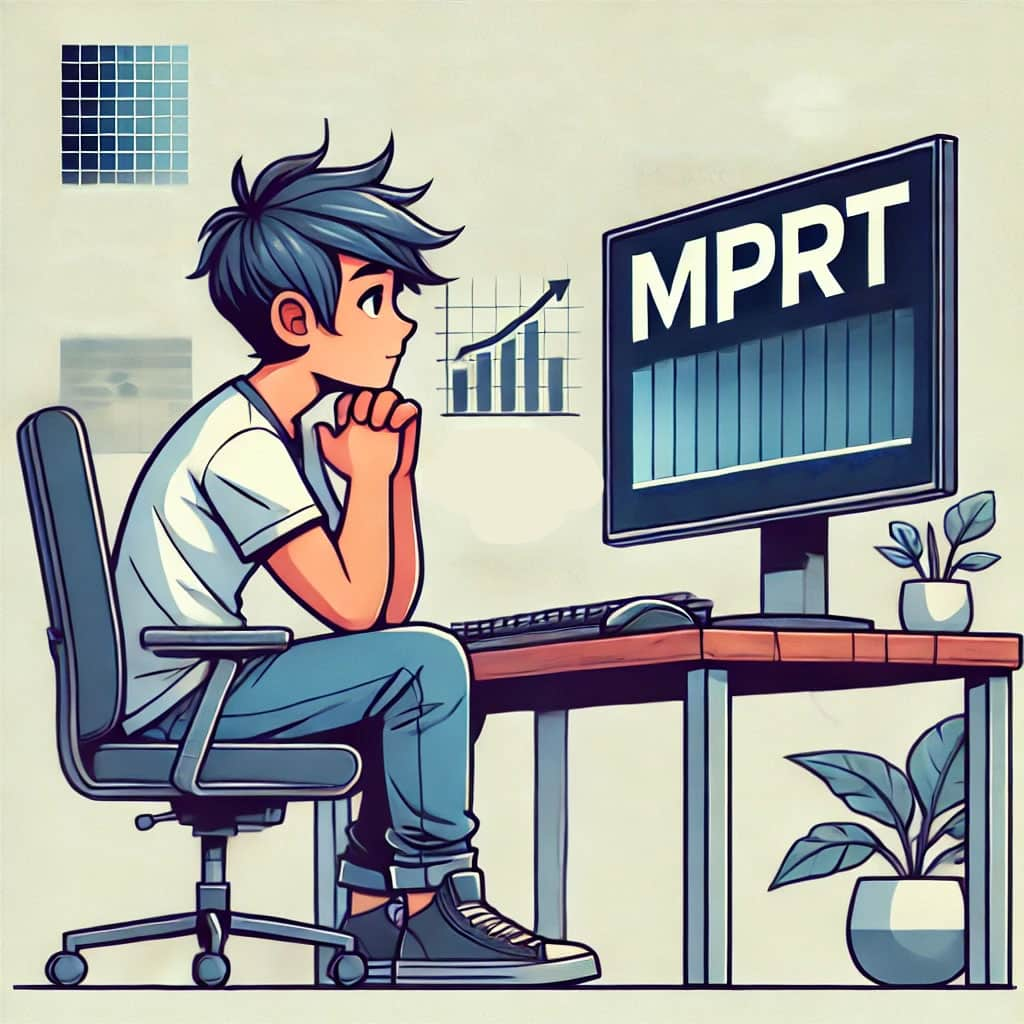
By focusing on MPRT alongside other specifications, you can ensure a clearer, more immersive viewing experience, whether you’re gaming, watching videos, or working on graphic-intensive tasks. Read our guide 1500R vs 1800R Curved Monitor.
FAQs
What is a good MPRT value?
An MPRT of 1ms to 4ms is considered excellent for gaming and fast-paced video content.
Does MPRT affect color accuracy?
MPRT primarily impacts motion clarity and doesn’t directly affect color accuracy.
Can I adjust MPRT on any monitor?
Only monitors with specific motion blur reduction features allow MPRT adjustments.
Is a lower MPRT always better?
Generally, yes, but it’s essential to balance MPRT with other factors like brightness and potential flickering.
How does MPRT relate to refresh rate?
Higher refresh rates can contribute to lower MPRT, enhancing motion clarity.
Do all manufacturers provide MPRT specifications?
Not all manufacturers list MPRT; some focus on GtG response times instead.
References
- https://www.arzopa.com/blogs/guide/mprt-on-monitors#:~:text=MPRT%20(Moving%20Picture%20Response%20Time)%20is%20a%20crucial%20metric%20for,paced%20gaming%20or%20video%20playback.
- https://www.msi.com/support/technical_details/MNT_Perf_Product_Responding_Speed
- https://www.youtube.com/watch?v=ji0L5P0bh_s